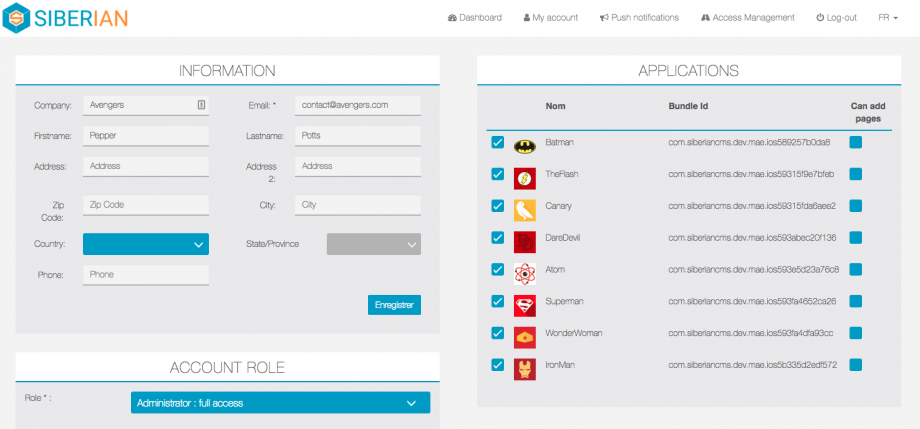To use the previewer, you will have to create a regular application from your editor, like any other apps, to hold your Previewer feature. For instance, you can create an app to promote your company and add the “previewer” feature to it. To preview his app(s) your client will have to download this application, and access to his app(s) by clicking the “My Apps” tab (or whatever name you give to it) in this app.
What’s new!
- You can now add any other features along with this previewer feature to create a rich application for your company.
- You can also download sources & compile APK like any other regular applications.
- The previewer will also benefit from all the customization possibilities offered by Colors & SCSS
How to configure my Previewer application?
The very first step, you have to create a new Application!
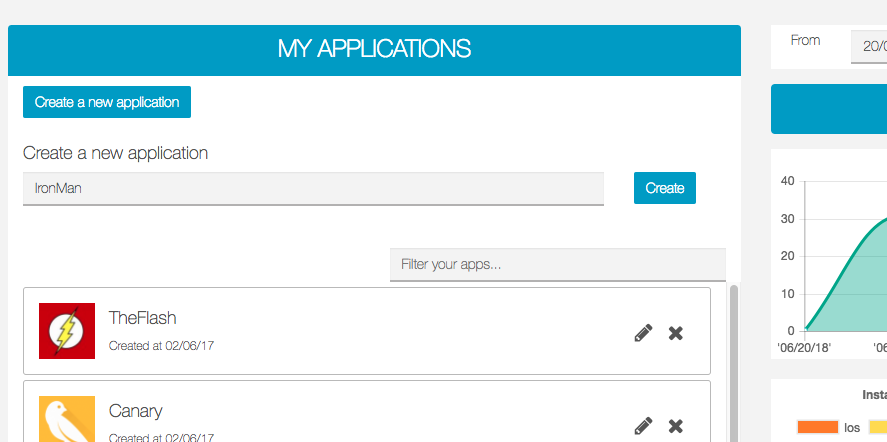
Then inside your Application, go to “Editor > Features” and search for the “Previewer (feature)” inside the “Admin” section like below
Important Note: Only editor accounts with a backoffice account (ie. using the same e-mail) will be able to see the “Admin” section, and to add “Admin” features like the Previewer. That means, only you, Mionic admins, can see and add this feature to your app.

After that, you can also add more features to create a rich application to promote your company
Example: Contact, Chat, FAQ, etc …

How to publish my application ?
As this is a standard App, you can download the source code and/or APK like any other applications in your Siberian
App review account:
For the review process Apple generally asks for a demo account, in the Previewer settings, you will see a default account demo@domain.com / dummy123
You can leave it as is, or change it to whatever you want, don’t forget to send this account for review purpose
Note: you don’t have to create a “customer” account with the same e-mail password.
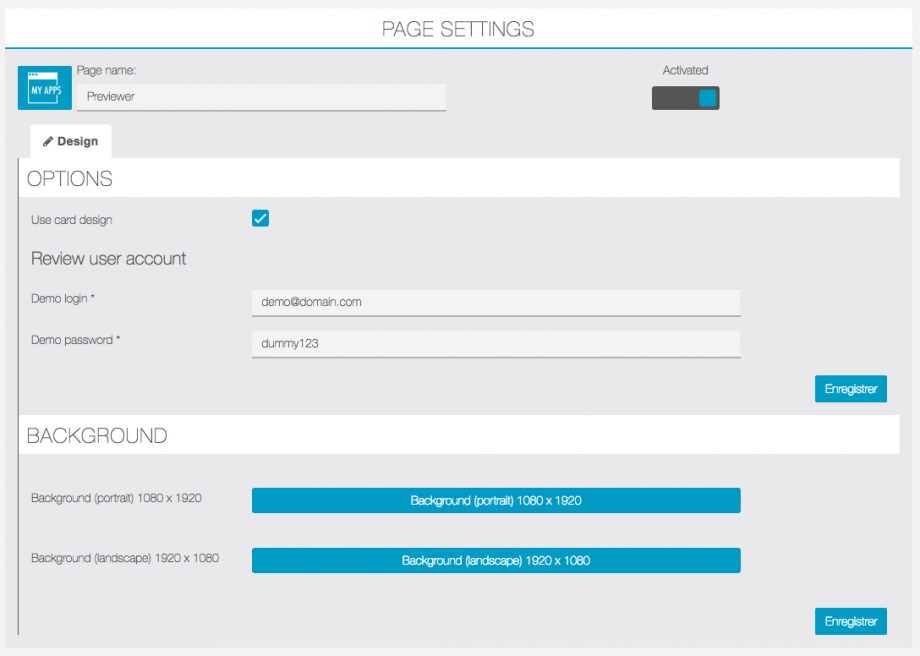
How to make my users see their app(s) from this application?
The app assignation works exactly like the previous version of the Previewer, in “My Account” > “Users” section of the Editor (or “Access Management” for older version), or from your backoffice, you can link an app to any user if he is not already linked. This way, the user will see the app(s) you have linked to him when he signs-in to this preview tab. Of course, when a user creates an app, he is already linked to it.
Then, your user downloads this app, he clicks on the “Preview”, “My Apps” or whatever name you give to this tab, he signs-in with his editor account (the same he uses to create/manage his app(s)) and can preview his app(s).