This guide answers common questions about publishing and distributing apps with Mionic.
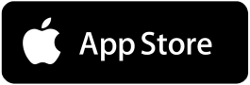
To distribute an application on the App Store, you need to subscribe an Apple Developer account. The Apple Developer Program annual fee is 99 USD.
If you don’t already have an Apple Developer account you can subscribe your account here: https://developer.apple.com/programs/enroll//
This service needs Double Authentification. You have to create your apple developer account from a desktop and not from an Iphone or an Ipad.
Once you’ve completed your enrollment in the Apple Developer Program, you can sign in to App Store Connect with the Apple ID you used to enroll. App Store Connect is where you manage your App Store apps, see your sales reports, manage your App Store Connect users and testers, and more.
For more information about the complete process use the link below: https://developer.apple.com/app-store-connect/
1b) on Google Play Store
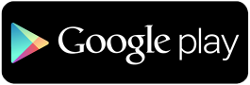
To distribute an application on the Google Play Store, you need to subscribe a Google Play Developer account. There is a $25 USD one-time registration fee.
If you don’t already have one you can subscribe your account here: https://play.google.com/apps/publish/signup
There are two options to distribute an application on the App Store:
2.1.1) The manual method
You have a minimal technical knowledge and you want to publish yourself your application manually. In this case, take the following steps:
First you need to generate in Mionic the sources code of your application.
1. Connect to your Mionic, select the concerned application in Editor, go to > Publication tab and scroll down to Source Code.

2. Click on the button "Generate source" next to iPhone Version (indicated as 1 in above picture).
If your App is not AdMob than click on the button of iPhone Version (No Ads), indicated with 2 in above picture.
Note: Depending on whether you use AdMob or not in your app, you should choose appropriate version here.
3. After clicking, you will see on on the button's place a notice "Generating" like in below picture.

4) It takes 3-4 minutes to generate source code package of one app. Wait for 4 minutes and refresh the page browser.
In the section called “Mobile Source Codes & Builds” click on “Generate sources“. Your request enters the queue and is going to be generated, then a link appears to download the generated sources code.
5) After refreshing your browser, you will see that a "Download latest" button appears on your screen (see picture below).

6) Click on "Download latest", and you have the source code of your app!!
7) Then you have to use an Apple software called Xcode to compile yourself the concerned sources code in the aim of generating your application. Of course, you need to have a Mac to be able to use Xcode.
![]() You can download this software here: https://developer.apple.com/xcode/
You can download this software here: https://developer.apple.com/xcode/
To find more information about how to use Xcode in aim of generating your application, please read this article: Manually compiling iOS Apps
Actually you can do that without a Mac computer but you have to emulate your computer to install Mac OS and then install Xcode on Mac OS. Here is an article about that: https://www.udemy.com/blog/xcode-on-windows/
8) Connect to your App Store Connect account to complete your app page with your screenshots, description, etc… Then click on “Submit for review”. You can find more information in the documentation here: publication-on-the-app-store
2.1.2 – The automatic method
You can submit your app to the App Store automatically with our auto-publishing service called “iOS Auto-publish“. This method doesn’t require any technical knowledge.
At first you have to prepare your App Developer Account for remote support as described below.
a) Log-in to your Apple Developer Account, Manage your Apple ID. (If you still haven't one, apply get it here)
b) Within you Apple Developer Account Page, scroll down to security, and click on the "Edit" button next to Trusted Phone Numbers (see picture below)

c) On the next screen press "Add a trusted Phone number" and fill-in the number of our support service (we will provide you a phone number upon your request), or a number of a 3rd party who will generate your App Build from your developer account on your behalf.

d) Now will need to work simultaneously with us or your 3rd party on the authentification of a trusted number. Because when you add a trusted phone number, the "trusted number owner" will receive a verification code via SMS.
e) We or your "trusted third party" will forward you the verification code.
f) After adding Trusted phone number, you shall see this screen asking you to enter the verification code
g) Enter the verification code which you got few minutes ago either from us or your 3rd party (i.e. trusted phone owner)
 Once you added a trusted h Thats it! Now an expert can login into your developer account and generate the App Build on your behalf. Once build is completed you will receive a feedback for us or your 3rd party developer.
Once you added a trusted h Thats it! Now an expert can login into your developer account and generate the App Build on your behalf. Once build is completed you will receive a feedback for us or your 3rd party developer.
All you have to do now is to go the App Store Connect and to complete your app page with your screenshots, description, etc… Finally, click on “Submit for review”. You can find more information in this documentation: knowledge-base/publication-on-the-app-store/

